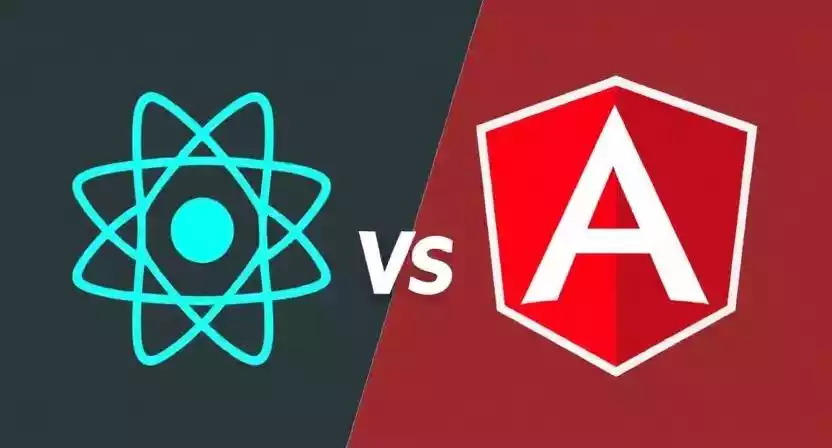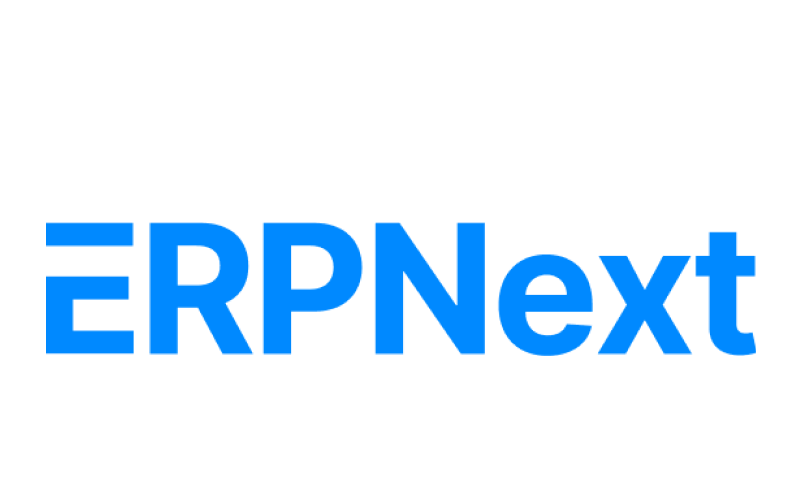That perfect moment in a game, a crucial error message, a hilarious online chat – sometimes you just need to grab what’s happening on your Windows screen. Fear not, fellow PC enthusiasts! Taking screenshots on Windows is a fundamental skill, and this guide is your key to unlocking its full potential. Forget complicated menus; we’re diving deep into all the built-in tools and even a few handy shortcuts to capture, save, and share those precious pixels. Lets Check How to Take a Screenshot on a Windows PC.
Table of Contents
The Keyboard Shortcut Powerhouse: Your Instant Capture Arsenal
Windows offers a fantastic array of keyboard shortcuts for taking screenshots quickly and efficiently. Let’s explore the most common and useful ones:
1. The Full Screen Grab: Capturing Everything (PrtScn or Print Screen)
The PrtScn (Print Screen) key, often located in the upper-right area of your keyboard, is the classic command for capturing your entire display. Simply press this key. What happens next depends on your Windows version and settings:
- Older Windows (and sometimes default): The screenshot is copied to your clipboard. You’ll need to open an image editing program like Paint (search for it in the Start Menu), paste (
Ctrl + V), and then save the image. - Windows 10 & 11 (with “Automatically save screenshots I capture to OneDrive” disabled): The screenshot is also copied to your clipboard. Again, you’ll need to paste it into an image editor to save.
- Windows 10 & 11 (with “Automatically save screenshots I capture to OneDrive” enabled): The screenshot is automatically saved as a
.pngfile in a “Screenshots” folder within your OneDrive > Pictures directory. You might also see a small notification.
2. Focused Capture: Grabbing the Active Window (Alt + PrtScn)
Sometimes, you only need a snapshot of the window you’re currently working in, without all the other open applications or your desktop background. The Alt + PrtScn combination is your precise tool for this. Press and hold the Alt key, then press the PrtScn key. The screenshot of just the active window is copied to your clipboard. You’ll then need to open an image editor and paste (Ctrl + V) to save it. This is incredibly useful for capturing application-specific issues or sharing a particular program’s interface.
3. The Snipping Tool: Your Versatile Built-in Utility
For more control over the area you capture, Windows offers the Snipping Tool. It’s a dedicated application that provides various screenshot modes.
- Accessing the Snipping Tool: Search for “Snipping Tool” in the Start Menu and open it.
- Modes: Once open, click the “Mode” dropdown menu to choose from:
- Free-form Snip: Draw a freehand shape around the area you want to capture.
- Rectangular Snip: Drag your cursor to create a rectangular selection.
- Window Snip: Click on any open window to capture it.
- Full-screen Snip: Captures your entire screen (similar to
PrtScn).
- Taking a Snip: Select your desired mode and then click “New.” Your screen will dim, and your cursor will change. Follow the on-screen instructions to make your selection.
- Annotation and Saving: After taking a snip, the Snipping Tool window will appear, displaying your screenshot. Here, you can use basic annotation tools like a pen and highlighter. To save, click the floppy disk icon. You can choose the file format (
.png,.jpg,.gif,.html). - Delay: The “Delay” option allows you to set a timer (from 0 to 5 seconds) before the snip is taken. This is helpful for capturing menus or actions that disappear when you move the cursor.
4. The Modern Approach: Snip & Sketch (Windows 10 & 11)
Replacing the Snipping Tool in newer Windows versions is “Snip & Sketch.” It offers similar functionality with a more modern interface and additional features.
- Accessing Snip & Sketch:
- Search for “Snip & Sketch” in the Start Menu and open it.
- Use the keyboard shortcut:
Windows Key+Shift+S. This immediately dims your screen and brings up a small toolbar at the top.
- Modes (via the toolbar):
- Rectangular Snip: Drag to create a rectangular selection.
- Freeform Snip: Draw a freehand shape.
- Window Snip: Click on a window to capture it.
- Full-screen Snip: Captures the entire screen.
- Taking a Snip: Select your desired mode and follow the on-screen instructions to make your selection.
- Annotation and Saving: After taking a snip, a notification will appear. Clicking it opens the Snip & Sketch window where you can annotate your screenshot with pens, a highlighter, an eraser, and even a ruler. To save, click the floppy disk icon and choose your desired file format (
.png,.jpg,.gif). - New Snip (Within the App): Click the “+ New” button in the Snip & Sketch app to take another screenshot.
- Delay (Within the App): Click the three dots (…) menu and select “Settings” to find options for a delay before taking a snip.
5. Gaming Glory: Capturing Screenshots with the Game Bar (Windows Key + Alt + PrtScn)
For gamers, Windows has a built-in Game Bar that makes capturing in-game moments easy.
- Opening the Game Bar: Press
Windows Key+G. - Taking a Screenshot: Once the Game Bar is open, you can click the camera icon or use the shortcut
Windows Key+Alt+PrtScn. - Saving Screenshots: Game Bar screenshots are automatically saved as
.pngfiles in the Videos > Captures folder within your user profile. You’ll also see a notification when a screenshot is taken. - Game Bar Settings: You can customize the Game Bar settings, including the screenshot save location, in the Windows Settings app (Gaming > Captures).
Beyond the Basics: Exploring Third-Party Tools
While Windows offers excellent built-in screenshot capabilities, numerous third-party applications provide even more advanced features and customization options. Some popular examples include:
- Greenshot: A free and open-source tool with powerful annotation features, scrolling capture (for capturing entire webpages), and various export options.
- ShareX: Another free and open-source powerhouse with a vast array of capture methods, automatic saving to various destinations (including cloud services), and extensive post-capture actions.
- PicPick: A feature-rich tool that combines screen capture with a graphics editor, color picker, and other useful utilities.
- Lightshot: A lightweight and user-friendly tool known for its quick selection and easy online sharing.
Customizing Your Screenshot Experience (Limited Built-in Options)
Windows offers some basic customization for screenshots, primarily through the Snipping Tool/Snip & Sketch settings and the Game Bar settings. You can’t directly remap the default PrtScn key functionality within the standard Windows settings without using third-party tools. However, you can configure:
- Snip & Sketch Autostart: In Settings > Accessibility > Keyboard, you can enable “Use Print Screen shortcut to launch screen snipping.” This makes the
PrtScnkey directly open the Snip & Sketch toolbar. - Game Bar Capture Location: As mentioned earlier, you can change where Game Bar screenshots are saved in the Windows Settings.
- OneDrive Automatic Saving: You can enable or disable the automatic saving of
PrtScncaptures to OneDrive in the OneDrive settings.
Conclusion: Mastering the Windows Screenshot
From simple keyboard presses to dedicated applications, Windows provides a comprehensive set of tools to capture anything on your screen. Whether you need a quick grab, a precise selection, or advanced annotation capabilities, Windows has you covered. By understanding these various methods, you can now effortlessly capture those important digital moments and share them with the world (or just save them for later!). So go ahead, explore these techniques, and become a true Windows screenshot master!